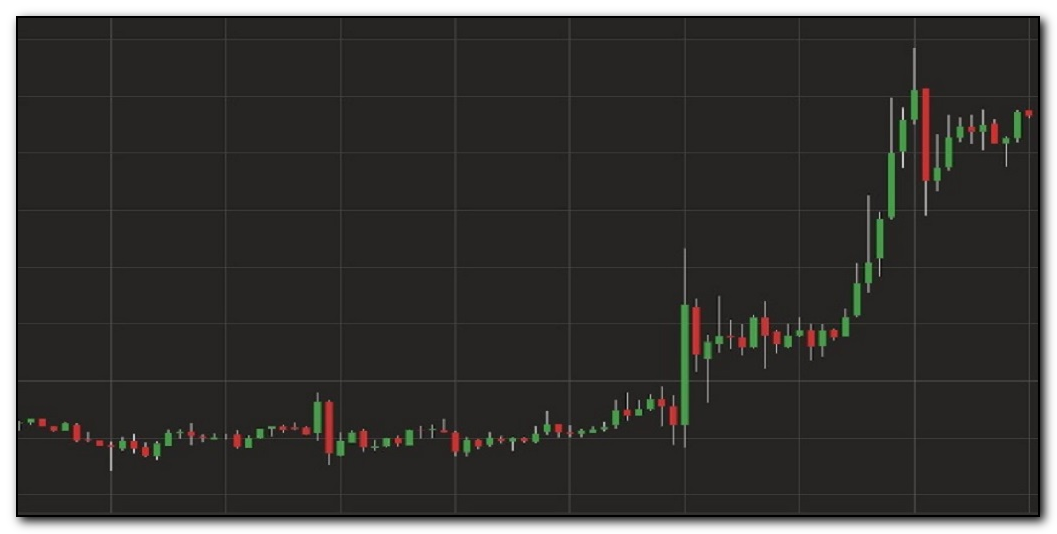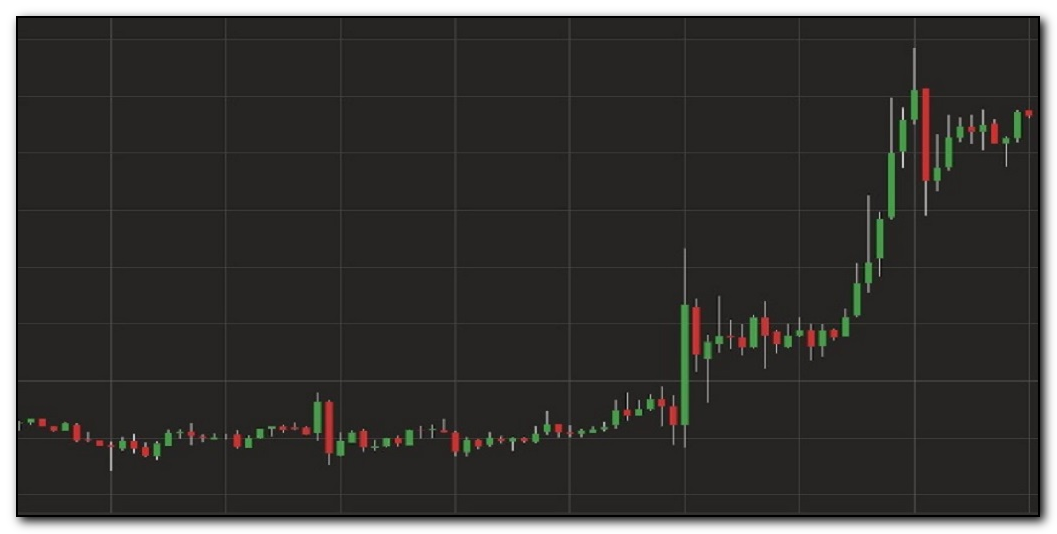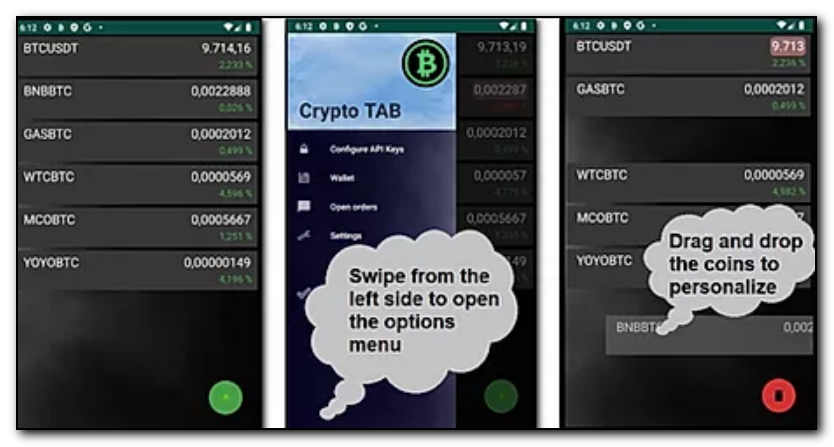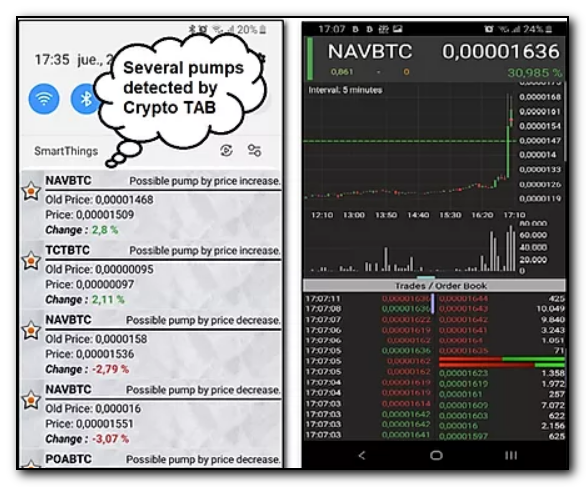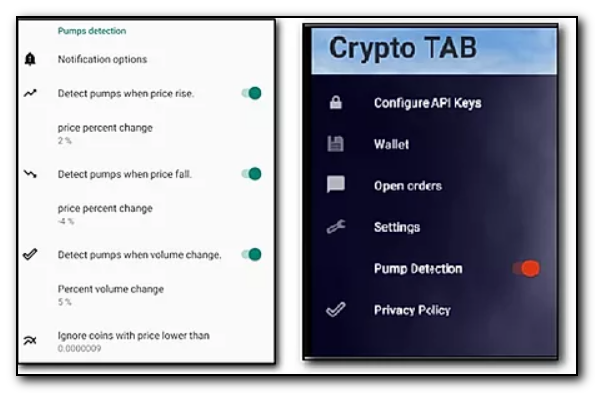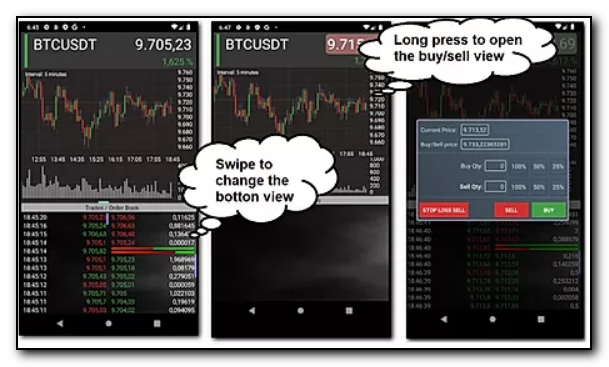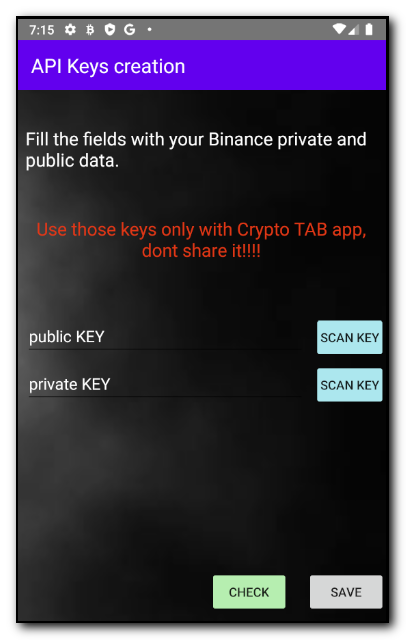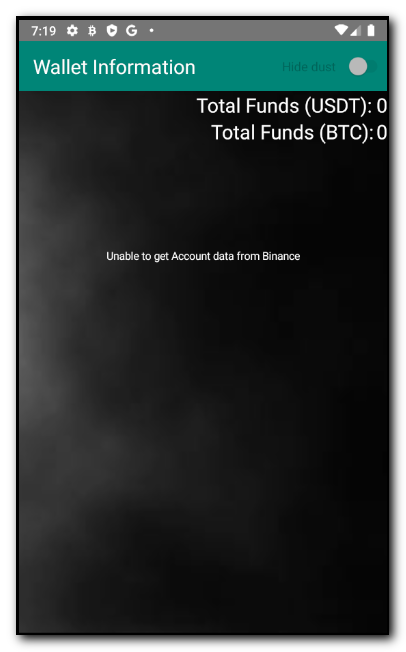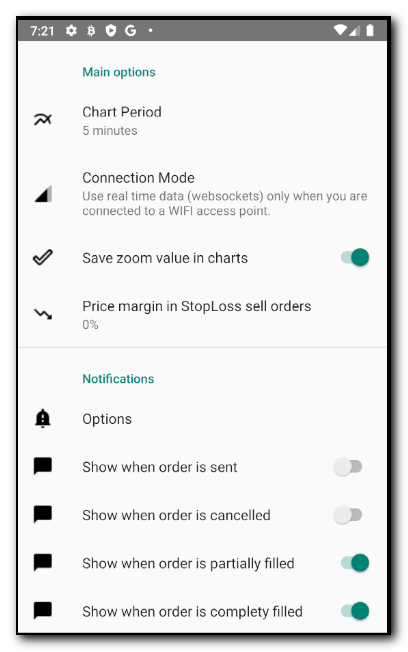Crypto TAB - Trading and Pumps detector for Binance Exchange
Main Screen
Here you can add any coin in order to see its value in realtime!!!
- Swipe from the left of the screen to open the options menu.
- Drag and drop any coin to personalize your screen ( it will be saved ).
- Press over the "+" button to add new coins to the main screen.
- Pres over a coin to open the chart screen
Pumps Detection
When pump detection is enabled, Crypto TAB check all binance coin variations and send you a notification if match with your
filter configuration.
- You will receive a notification per each pump detected.
- You can press in the notification to open the chart screen in order to buy or sell.
- You can swipe the notification to delete.
Be careul with Pump detection. After a pump normally comes a dump so analize it before to buy!!!!.
In order to enable the pump detection you need:
- Go to settings menu and enable pump detections notifications and set your detection preferences. You can detect price
variations ( up and down ) and volume variations.
- Enable or disable the "pump detection switch" in the sidebar to start or stop the pumps notifications.
Charts Screen
This is the trading view, you have a lot of options on this screen....
- Long press in the Coin Name to add or delete this coin to the main screen coin list. ( vertical green line indicates that is in the list ).
- Swipe left or right the half bottom view to switch between "order book" , "trades" , "open order" or "historic orders" view.
- Press in a trade to open the buy/sell screen. Price of the item pressed will be selected.
- Long press in the right chart view axis to open the buy/sell screen.
- You have access to all important information in only one view… You can see the chart, last trades, order book , buy vs sell orders, etc.
Configure API Keys
Here you need enter the Binance Keys if you want buy or sell from Crypto TAB.
- You can type public a private data directly on the text area.
- You can scan using your mobile camera pressing "Scan Key" buttons and selecting a QR Barcode with your api information.
Before to Save, you need press the Check button to confirm that both keys are ok. You will see a message with your account data if everything is ok.
Wallet Information
If you have already entry you API information you will see here you wallet data.
- Total Funds in BTC.
- Total Funds in USDT.
- Table with your Altcoin details.
Settings
Here you can define a lot of parameters of the application :
- Chart Period. Period of time of each candle in the chart view.
- Connection Mode. Real time mode uses huges of data because receives realtime data from Binance, use it only if you have a Wifi connection.
=> Selecting Default mode uses realtime data when detect a Wifi connection and switch automatically to “no realtime data” when 3G/4G network is detected.
- Save zoom value: It will remember your last zoom value used when you restart the program.
- Notifications. Define what notifications you want to receive.
- Pump Detection: Define the filter an notifications that you want to receive.
Contact
If you have any questions about CryptoTAB or you need include any new functions to improve it, please email me to jmmecd@gmail.com